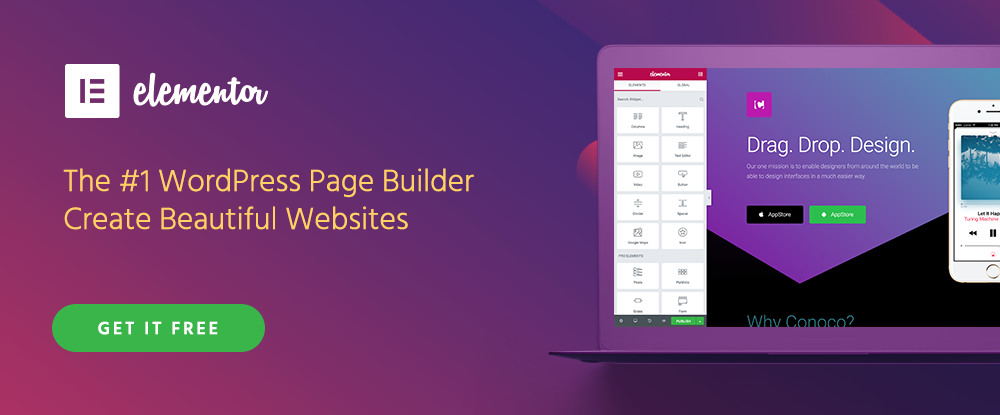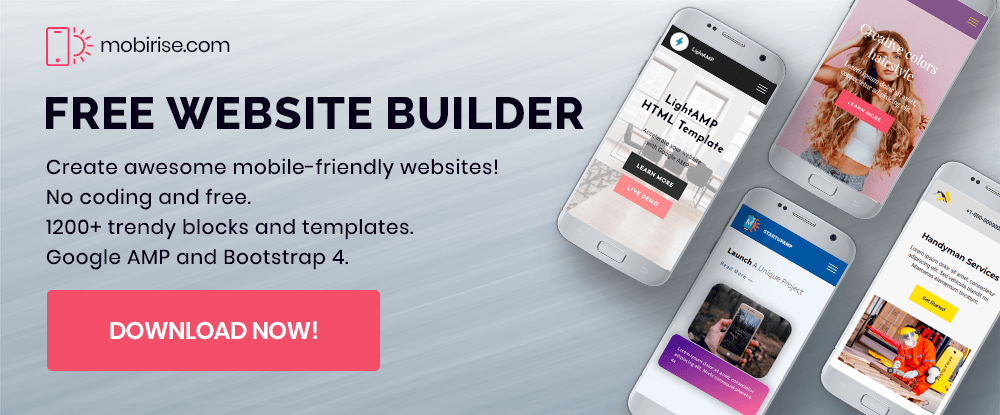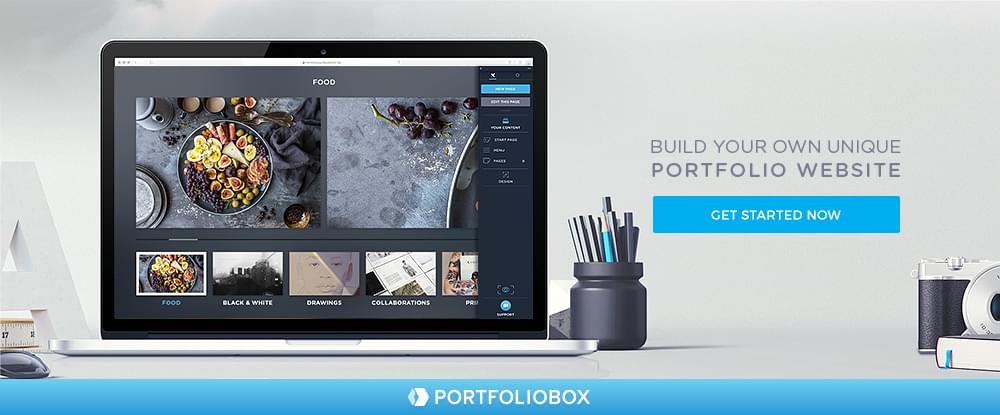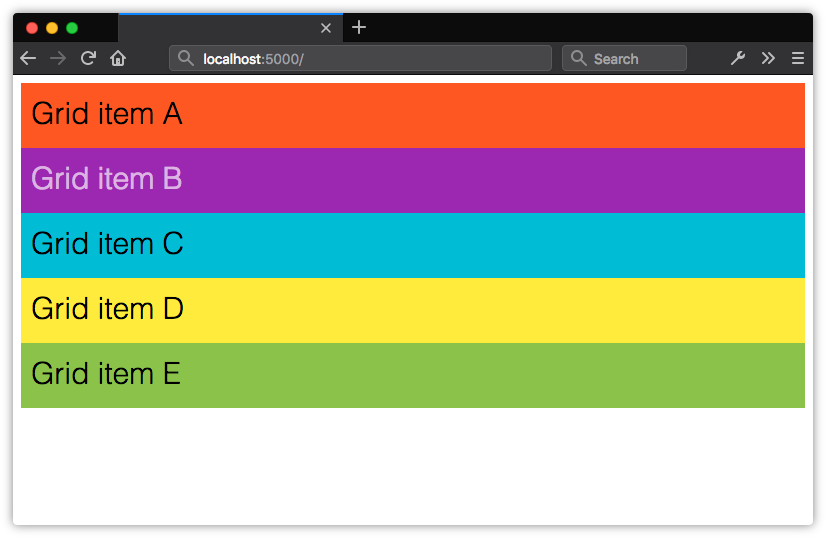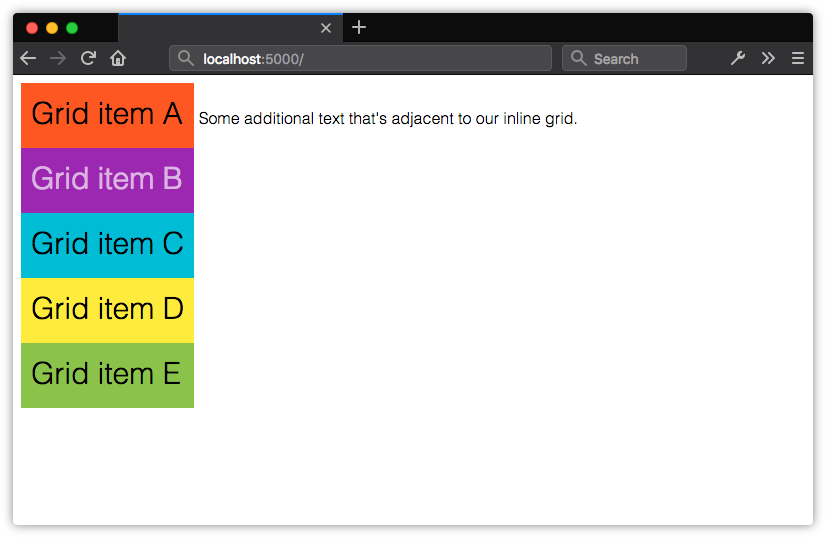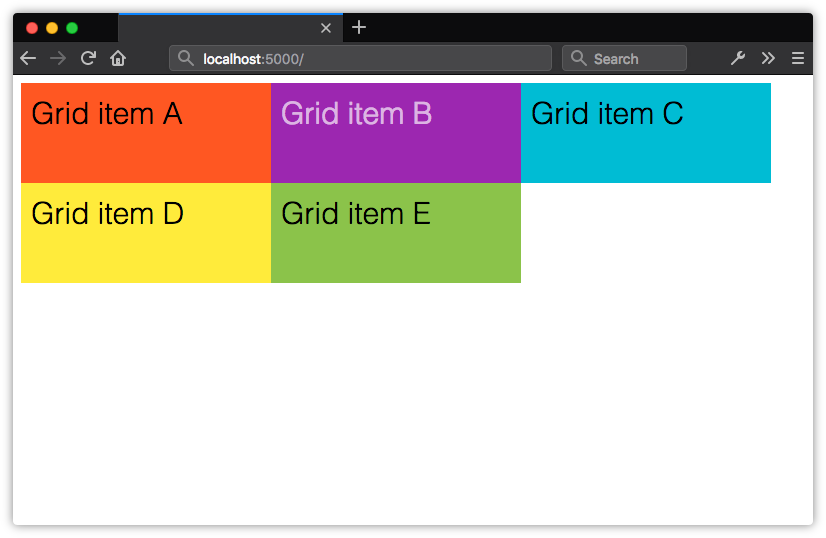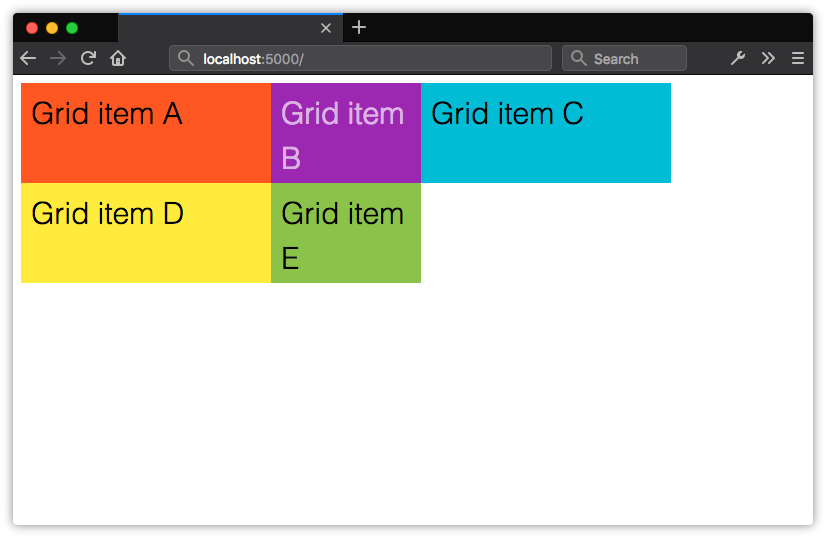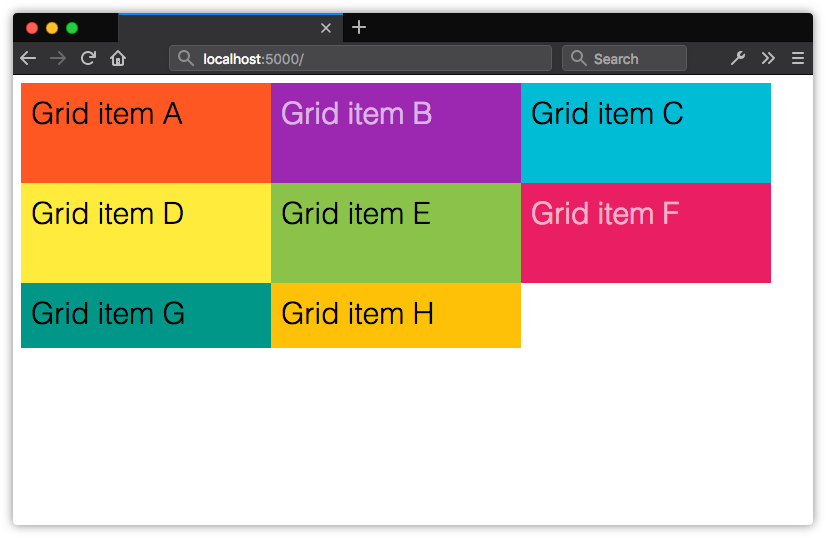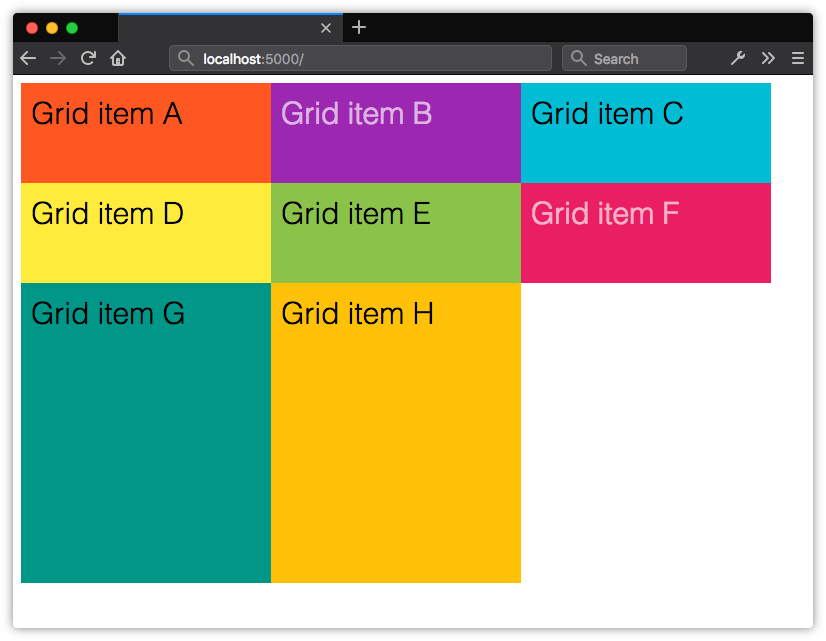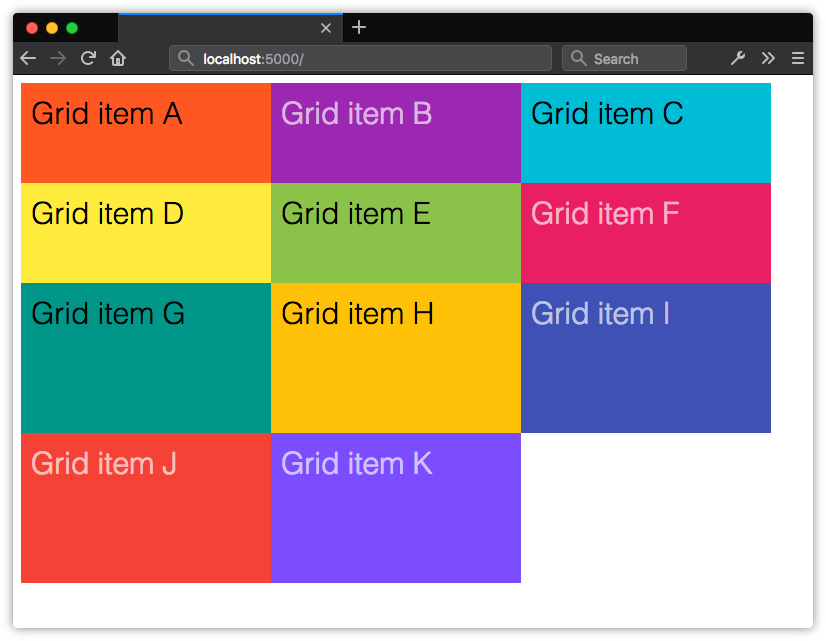Cloud backup is a form of cloud storage where data is stored and then retrieved from different distributed and interconnected cloud-based resources. Cloud-based backup solutions allow businesses and enterprises as well as individuals to safely store their data on the internet via a storage service provider.
This cloud-based storage solution can be used instead of storing data locally on a physical disk like a hard drive. Cloud backup also allows users to access the provider's services remotely via a secure client login application. This can be used to back up files either from the user's computer or data center onto the online storage server by way of a secure and encrypted connection.
In this article, we're going to dig deep into various characteristics of cloud pricing. We'll primarily focus on the top three cloud platforms - Google, Azure and AWS. We'll have a look at some of the factors like their features and capabilities, pricing, support and documentation etc.
Features and Capabilities
All the cloud vendors offer a large array of features and backup solutions. Let's have a look at what the top three offer.
Microsoft Azure
Microsoft Azure backup can be used to backup, protect as well as restore your data in the Microsoft Cloud. It replaces any existing on-premise, local or off-site backup solution by deploying a cloud-based reliable and secure solution.
Microsoft Azure has a number of different components that can be downloaded and deployed either on the appropriate server or computer or in the cloud. Irrespective of what you want to protect, all backup components provide users with the ability to back up data to a Recovery Services vault provided by Azure.
Some of Microsoft Azure's key features include:
- Automatic Storage Management
- Unlimited Scaling
- Multiple Storage Options
- Unlimited Data Transfer
- Data Encryption
- Application-Consistent Backup, and
- Long-Term Retention
Amazon Web Services S3
Amazon S3 or Simple Storage Service was designed keeping developers in mind and with the aim to help them build cloud computing tools.
Among the different cloud storage services available, only few can compare with the number of data center regions globally as Amazon S3 – 14. This is because AWS S3 shares the same infrastructure being used by Amazon's shopping platform.
Given the global presence of its data center regions, AWS S3 allows users to select a region near them or a region close to where most of their web traffic originates. The benefit here is that it enables quicker transfers to and from the cloud.
Some of AWS S3's key features include:
- Durability and Availability
- Flexibility and Scalability
- Cost Effectiveness
- Security
- Compliance
- Flexible Data Transfer
- Largest Partner Ecosystem, and
- Additional Backup and Restore Resources
Google Cloud Storage
Google Cloud Storage is an enterprise-focused public cloud storage platform where users can store large unstructured data sets. Organizations can purchase storage for either primary or infrequently required data.
As a service within the Google Cloud Platform, Google Cloud Storage allows unified object storage for live as well as archived data. Objects that have been stored here are grouped into buckets or containers within the cloud and can be individually assigned to different storage classes.
Users can access their data via a web browser or a command line interface. Similar to AWS S3, Google Cloud Storage also gives users the option to select the geographical location where they prefer their data stored.
Some of Google Cloud Storage's key features include:
- Single API across storage classes
- High availability across all storage classes
- Ability to scale to exabytes of data
- Time to first byte measured in milliseconds
- Strongly consistent listing, and
- Designed for 99.99% durability
Which one should you choose?
AWS is the most popular choice for cloud backup solutions. It provides temporary storage which is allocated when an instance is started and is destroyed when the instance is terminated. It also provides Block Storage which is equivalent to hard disks, i.e., you have the choice to either attach it to any instance or keep it separate.
Additionally, AWS also provides object storage as part of its S3 Service as well as archiving services with Glacier.
| Service Provider |
Temporary Storage |
Block Storage |
Object Storage |
| Amazon S3 |
Yes |
EBS |
S3 |
| Microsoft Azure |
Temporary Storage – D Drive |
Page Blobs |
Block Blobs and Files |
| Google Cloud Storage |
Yes |
Persistent Disks |
Google Cloud Storage |
Cloud Pricing
Each of the three services offers outstanding scalability and use the monthly cost-per-GB model. This makes comparisons between the three extremely easy. There are a certain amount of variations among the services mainly coming from the complexity of the different storage classes involved and how storing data in one class vs. another can impact rates. Here is a little more detail on the pricing front for each of the three service providers.
Microsoft Azure
Microsoft Azure's storage rates are based on the amount of storage you need, your geographical location, how frequently you need to access the stored data and the kind of data redundancy you choose. Though sophisticated, Azure's pricing model allows users to control costs when appropriately managed.
The table below illustrates the prices for blob storage for a data center located in the Eastern United States -
|
LRS - Cool |
LRS - Hot |
GRS - Cool |
GRS - Hot |
| First 50 TB per month |
$0.0152 |
$0.0208 |
$0.0334 |
$0.0458 |
| Next 450 TB per month |
$0.0152 |
$0.0200 |
$0.0334 |
$0.0440 |
| Over 500 TB per month |
$0.0152 |
$0.0192 |
$0.0334 |
$0.0422 |
*LRS - Local Redundant Storage. LRS allows for multiple and synchronous copies of your data to be stored in a single data center.
**GRS - Geographically Redundant Storage. GRS is used to store a second synchronized set of your data in a different data center hundreds of miles away from the first. The benefit is that GRS provides an additional layer of redundancy enabling quicker access times for users in a different geographical location.
If you want to cut down pricing, there are third-party vendors for the Azure platform that offers low priced backup solutions that are optimized for a category of users. Nimble, HPE and NetApp are popular in that regard.
Amazon S3
Amazon S3 provides a lot of the similar flexibility for scaling storage as Azure. Users are charged for storage used with no upfront costs or termination fees.
The most substantial difference between Amazon S3 and Microsoft Azure lies in the fact that, unlike Azure, Amazon S3 does not have multi-regional storage. However, S3 does provide a middle tier class between standard and archival storage. This is known as 'Standard-Infrequent Access.'
The table below illustrates the prices for storage in the Eastern United States (North Virginia) region:
| Tier |
Standard per gigabyte |
Standard - infrequent access per gigabyte |
| First 50 TB / month |
$0.023 |
$0.0125 |
| Next 450 TB / month |
$0.022 |
$0.0125 |
| Over 500 TB / month |
$0.021 |
$0.0125 |
Note: Costs may differ slightly by region, either intra-country or inter-country. However, intra-country cost differences usually amount to within a few cents.
The third-party AWS backup solutions offer low-priced storage volumes that you can deploy in a region of your choice. You can also set up VPC network for all your AWS resources. Some of the popular vendors for AWS backup include CyberDuck, CloudBerry and N2WS.
Google Cloud
With Google Cloud, users get the benefit of a nice mix of the different storage class options that Microsoft Azure and Amazon S3 offer. This makes Google Cloud fairly more scalable than the other two. The combination provided by Google includes multi-regional as well as regional options, a mid-range option known as 'nearline' and an archival option similar to Glacier, known as 'coldline'.
Here's a look at the costs that Google Cloud Storage charges:
|
Multi-regional per GB |
Regional per GB |
Nearline per GB |
Coldline per GB |
| General pricing |
$0.026 |
$0.020 |
$0.010 |
$0.007 |
| Tokyo pricing |
N/A |
$0.023 |
$0.016 |
$0.010 |
An important aspect to keep in mind here is that Google Cloud Storage takes an approach similar to Microsoft Azure and Amazon S3 in that it does away with the option of variable pricing by region as well as tier based pricing per total GB stored.
The post AWS, Azure & Google Cloud Backup Solutions Compared appeared first on SitePoint.
by Gilad Maayan via SitePoint