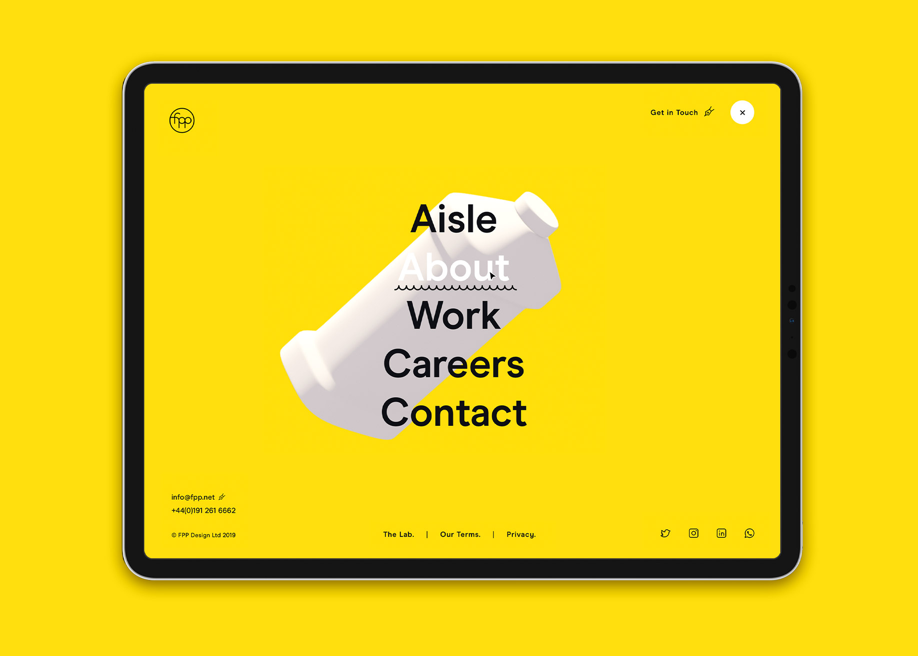
by via Awwwards - Sites of the day
"Mr Branding" is a blog based on RSS for everything related to website branding and website design, it collects its posts from many sites in order to facilitate the updating to the latest technology.
To suggest any source, please contact me: Taha.baba@consultant.com
30DaysOfJavaScript challenge is a guide for both beginners and advanced JavaScript developers. In this challenge you will learn everything you need to be a JavaScript programmer and in general the whole concepts of programming.

A web developer's typical day involves creating HTML web pages with associated CSS and JavaScript in their favorite editor. The workflow:
While tools such as live reloading have made this process easier, many developers continue to tweak code in both DevTools and their editor.
However, it's possible to open and edit source files directly in Chrome. Any changes you make are saved to the file system and updated within the editor (presuming it refreshes when file changes occur).
Open Chrome, load a page from your local file system/server and open Developer Tools from the More tools menu or press F12 or Ctrl/Cmd + Shift + I depending on your system. Navigate to the Sources tab to examine the file explorer:
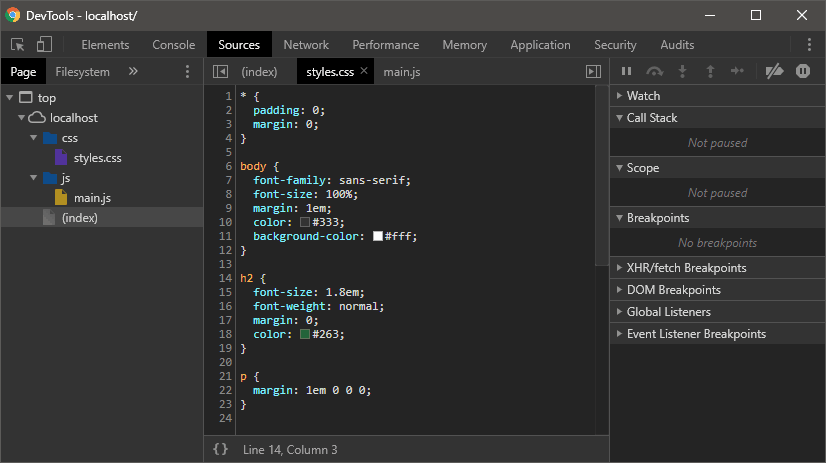
You can open and edit CSS and JavaScript files in this view, but any changes will be lost as soon as you refresh the page.
Click the Filesystem tab, then click + Add folder to workspace. You’ll be prompted to locate your work folder and Chrome will ask you to confirm that you Allow access. The explorer shows files on your system which can be opened with a single click:
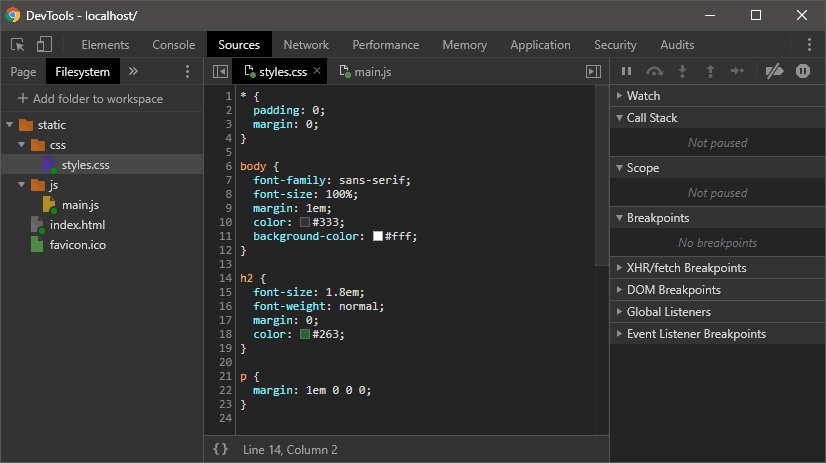
The post How to Edit Source Files Directly in Chrome appeared first on SitePoint.