[ This is a content summary only. Visit our website https://ift.tt/1b4YgHQ for full links, other content, and more! ]
by Saima Salim via Digital Information World
"Mr Branding" is a blog based on RSS for everything related to website branding and website design, it collects its posts from many sites in order to facilitate the updating to the latest technology.
To suggest any source, please contact me: Taha.baba@consultant.com

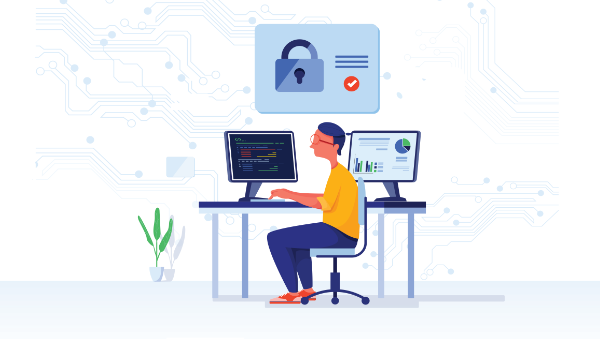
NGINX is a high-performance HTTP server as well as a reverse proxy. Unlike traditional servers, NGINX follows an event-driven, asynchronous architecture. As a result, the memory footprint is low and performance is high. If you’re running a Node.js-based web app, you should seriously consider using NGINX as a reverse proxy.
NGINX can be very efficient in serving static assets. For all other requests, it will talk to your Node.js back end and send the response to the client. In this tutorial, we’ll discuss how to configure NGINX to work with Node.js. We’ll also see how to setup SSL in the NGINX server.
Note: Node also has a built-in HTTPS module and can be configured to read the necessary certificate files without the need for a reverse proxy. You can find out more about this in our article How to Use SSL/TLS with Node.js.
Assuming you already have Node.js installed on your machine (if not, check here), let’s see how to install NGINX.
If you’re running Ubuntu, you can use the following command to install NGINX:
sudo apt-get update
sudo apt-get install nginx
If you’re running a Linux distro other than Ubuntu, check out the NGINX installation docs for more information.
NGINX will start automatically once it’s installed.
If you’re on macOS, you can use Homebrew to install NGINX easily. The steps are as following:
Homebrew needs the directory /usr/local to be chown’d to your username. So, run the following command in terminal first:
sudo chown -R 'username here' /usr/local
Now the following two commands will install NGINX on your system:
brew link pcre
brew install nginx
Once the installation is complete, you can type the following command to start NGINX:
sudo nginx
The NGINX config file can be found here: /usr/local/etc/nginx/nginx.conf.
For Windows, head over to the NGINX downloads page and get the zip. The next step is unzipping the archive and moving to the directory in the command prompt as follows:
unzip nginx-1.3.13.zip
cd nginx-1.3.13
start nginx
As you can see, the command start nginx will start NGINX.
Now that the installation is done, let’s see how you can configure a simple server.
First, let’s create a simple Node.js server. We’ll start by initiating a project and installing the Express package:
mkdir node-demo && cd node-demo
npm init -y
npm i express
Create a file called server.js, with the following contents:
const express = require('express')
const app = express()
const port = 3000
app.get('/', (req, res) => res.send('Hello World!'))
app.listen(port, () => console.log(`Example app listening on port ${port}!`))
You can start the server by running node server.js.
The post Quick Tip: Configuring NGINX and SSL with Node.js appeared first on SitePoint.