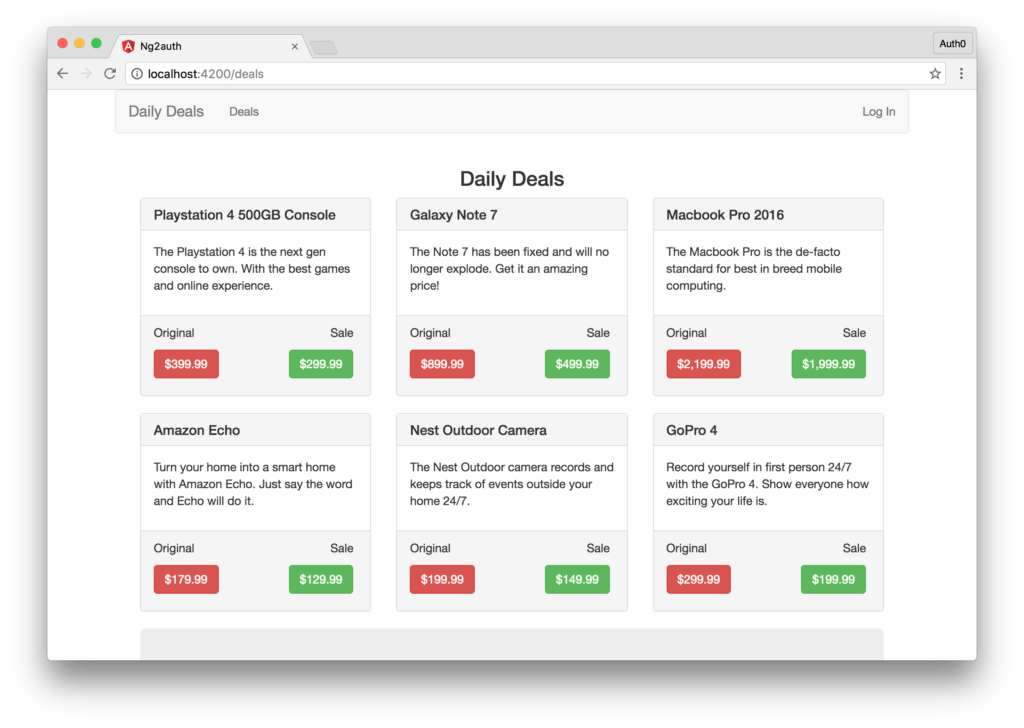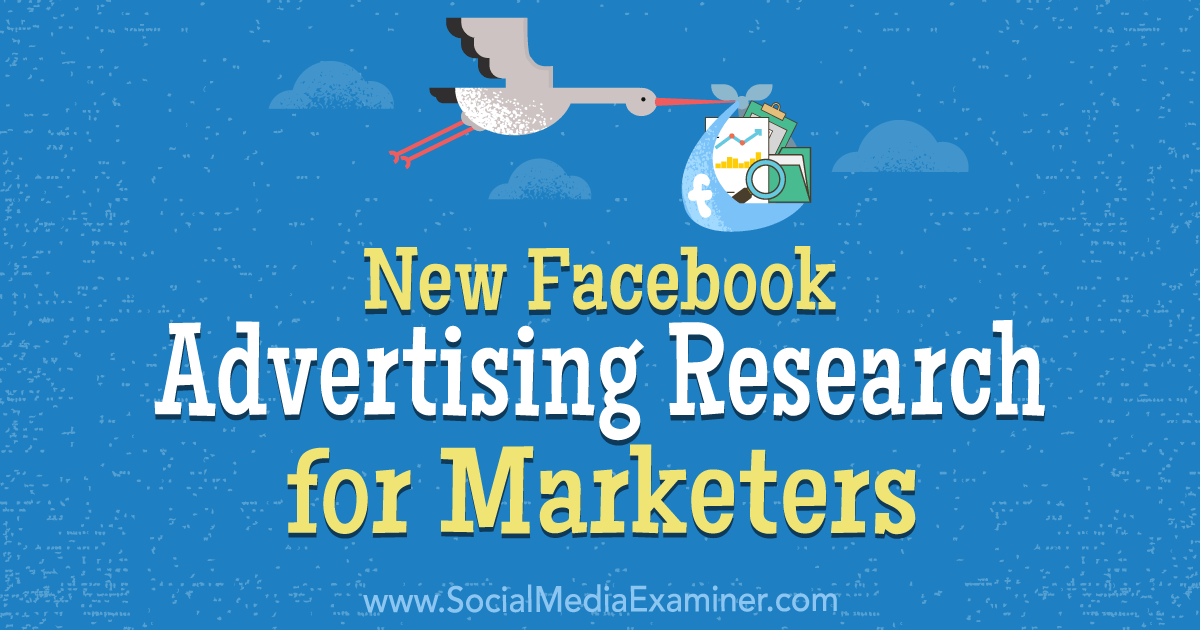In this article, we’ll add authentication to our Angular application and learn how we can protect sections from our application from unauthorized access.
This article is part 5 of the SitePoint Angular 2+ Tutorial on how to create a CRUD App with the Angular CLI.
- Part 0 — The Ultimate Angular CLI Reference Guide
- Part 1 — Getting our first version of the Todo application up and running
- Part 2 — Creating separate components to display a list of todos and a single todo
- Part 3 — Update the Todo service to communicate with a REST API
- Part 4 — Use Angular router to resolve data
- Part 5 — Add authentication to protect private content
In part 1 we learned how to get our Todo application up and running and deploy it to GitHub pages. This worked just fine but, unfortunately, the whole app was crammed into a single component.
In part 2 we examined a more modular component architecture and learned how to break this single component into a structured tree of smaller components that are easier to understand, reuse and maintain.
In part 3 we updated our application to communicate with a REST API backend using RxJS and Angular’s HTTP service.
In part 4, we introduced Angular Router and learned how the router updates our application when the browser URL changes and how we can use the router to resolve data from our backend API.
Don’t worry! You don’t need to have followed part 1, 2, 3 or 4 of this tutorial, for five to make sense. You can simply grab a copy of our repo, check out the code from part 4, and use that as a starting point. This is explained in more detail below.
Up and Running
Make sure you have the latest version of the Angular CLI installed. If you don’t, you can install it with the following command:
npm install -g @angular/cli@latest
If you need to remove a previous version of the Angular CLI, you can run this:
npm uninstall -g @angular/cli angular-cli
npm cache clean
npm install -g @angular/cli@latest
After that, you’ll need a copy of the code from part 4. This is available at https://github.com/sitepoint-editors/angular-todo-app. Each article in this series has a corresponding tag in the repository so you can switch back and forth between the different states of the application.
The code that we ended with in part 4 and that we start with in this article is tagged as part-4. The code that we end this article with is tagged as part-5.
You can think of tags like an alias to a specific commit id. You can switch between them using git checkout. You can read more on that here.
So, to get up and running (with the latest version of the Angular CLI installed) we would do this:
git clone git@github.com:sitepoint-editors/angular-todo-app.git
cd angular-todo-app
git checkout part-4
npm install
ng serve
Then visit http://localhost:4200/. If all’s well, you should see the working Todo app.
Plan of Attack
In this article, we will:
- set up a backend to authenticate against
- add a sign-in method to our existing
ApiService - set up an authentication service to handle authentication logic
- set up a session service to store session data
- create a
SignInComponentto display a sign-in form - set up a route guard to protect parts of our application from unauthorized access.
By the end of this article, you’ll understand:
- the difference between cookies and tokens
- how to create an
AuthServiceto implement authentication logic - how to create a
SessionServiceto store session data - how to create a sign-in form using an Angular reactive form
- how to create a route guard to prevent unauthorized access to parts of your application
- how to send a user’s token as an Authorization Header in an HTTP request to your API
- why you should never send your user’s token to a third party.
Our application will look like this:
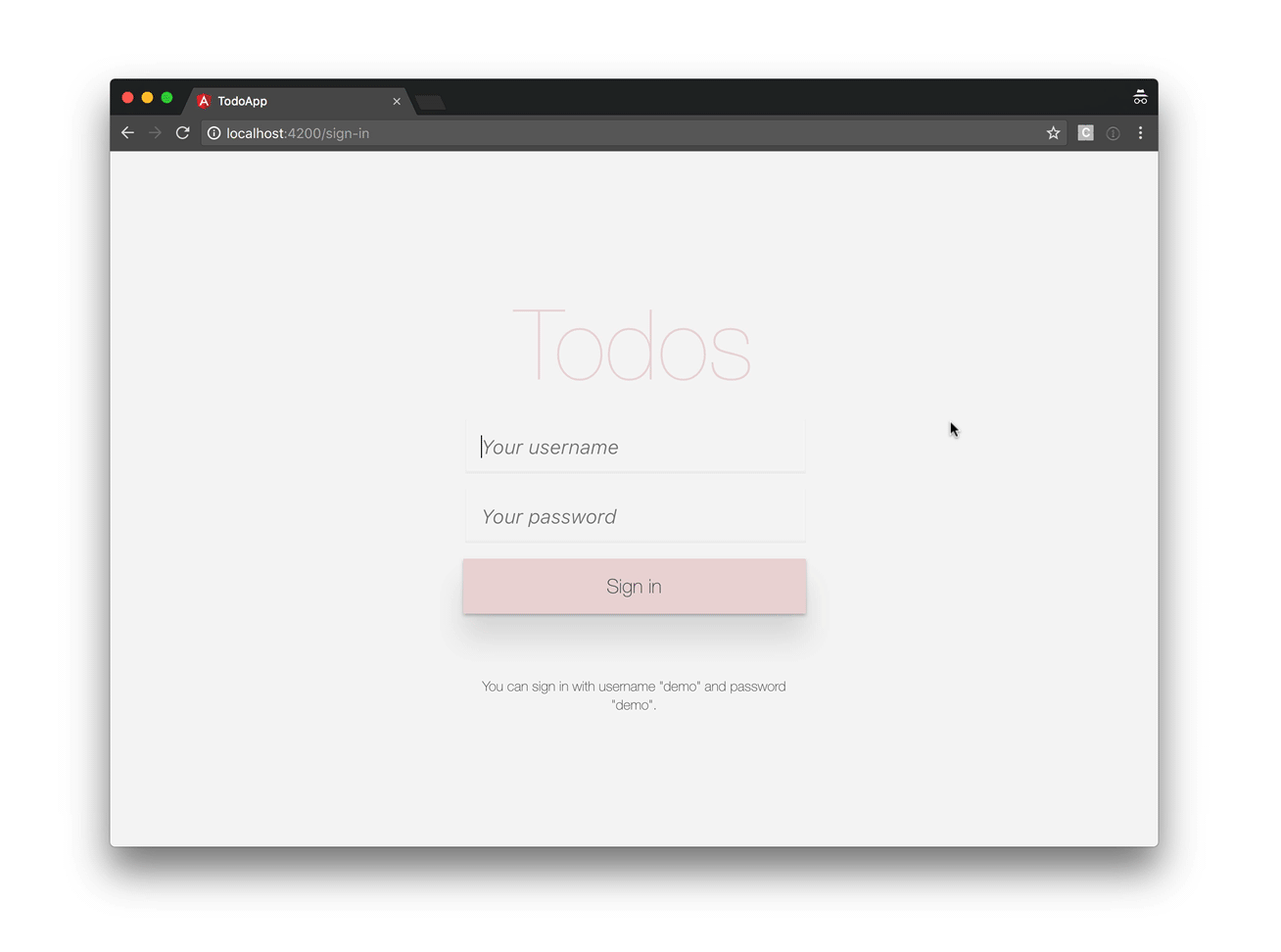
So, let’s get started!
Authentication Strategy
Server-side web applications typically handle user sessions on the server. They store session details on the server and send the session ID to the browser via a cookie. The browser stores the cookie and automatically sends it to the server with every request. The server then grabs the session ID from the cookie and looks up the corresponding session details from its internal storage (memory, database, etc). The session details remain on the server and are not available in the client.
In contrast, client-side web applications, such as Angular applications, typically manage user sessions in the client. The session data is stored in the client and sent to server when needed. A standardized way to store sessions in the client are JSON Web Tokens, also called JWT tokens. If you’re unfamiliar with how tokens work, check out this simple metaphor to easily understand and remember how token-based authentication works and you’ll never forget again.
If you want to get a deeper understanding of cookies and tokens, make sure to check out Philippe De Ryck’s talk on Cookies versus tokens: a paradoxial choice.
Due to the popularity of JSON Web Tokens in today’s ecosystem, we’ll use a JWT-based authentication strategy.
Setting Up the Backend
Before we can add authentication to our Angular application, we need a back end to authenticate against.
In the previous parts of this series, we use json-server to serve back end data based on the db.json file in the root of our project.
Luckily, json-server can also be loaded as a node module, allowing us to add custom request handlers.
Let’s start by installing the body-parser npm module, which we’ll need to parse the JSON in our HTTP requests:
$ npm install --save body-parser
Next, we create a new file json-server.js in the root of our project:
const jsonServer = require('json-server');
const server = jsonServer.create();
const router = jsonServer.router('db.json');
const middlewares = jsonServer.defaults();
const bodyParser = require('body-parser');
// Sample JWT token for demo purposes
const jwtToken = 'eyJhbGciOiJIUzI1NiIsInR5cCI6IkpXVCJ9.eyJuYW1lIjoiU2l0ZVBvaW50IFJ' +
'lYWRlciJ9.sS4aPcmnYfm3PQlTtH14az9CGjWkjnsDyG_1ats4yYg';
// Use default middlewares (CORS, static, etc)
server.use(middlewares);
// Make sure JSON bodies are parsed correctly
server.use(bodyParser.json());
// Handle sign-in requests
server.post('/sign-in', (req, res) => {
const username = req.body.username;
const password = req.body.password;
if(username === 'demo' && password === 'demo') {
res.json({
name: 'SitePoint Reader',
token: jwtToken
});
}
res.send(422, 'Invalid username and password');
});
// Protect other routes
server.use((req, res, next) => {
if (isAuthorized(req)) {
console.log('Access granted');
next();
} else {
console.log('Access denied, invalid JWT');
res.sendStatus(401);
}
});
// API routes
server.use(router);
// Start server
server.listen(3000, () => {
console.log('JSON Server is running');
});
// Check whether request is allowed
function isAuthorized(req) {
let bearer = req.get('Authorization');
if (bearer === 'Bearer ' + jwtToken) {
return true;
}
return false;
}
This article is not meant to be a tutorial on json-server, but let’s quickly have a look at what’s happening.
First we import all json-server machinery:
const jsonServer = require('json-server');
const server = jsonServer.create();
const router = jsonServer.router('db.json');
const middlewares = jsonServer.defaults();
const bodyParser = require('body-parser');
In a real-world application, we would dynamically generate a JWT token when a user authenticates, but for the purpose of this demo, we define a JWT token statically:
// Sample JWT token for demo purposes
const jwtToken = 'eyJhbGciOiJIUzI1NiIsInR5cCI6IkpXVCJ9.eyJuYW1lIjoiU2l0ZVBvaW50IFJ' +
'lYWRlciJ9.sS4aPcmnYfm3PQlTtH14az9CGjWkjnsDyG_1ats4yYg';
Next, we configure json-server to run its own default middlewares:
// Use default middlewares (CORS, static, etc)
server.use(middlewares);
and to parse incoming JSON requests properly:
// Make sure JSON bodies are parsed correctly
server.use(bodyParser.json());
Json-server’s default middlewares are request handler functions that deal with static files, CORS, etc. For more detailed information, check out the documentation.
We then define a request handler for sign-in requests:
// Handle sign-in requests
server.post('/sign-in', (req, res) => {
const username = req.body.username;
const password = req.body.password;
if(username === 'demo' && password === 'demo') {
res.json({
name: 'SitePoint Reader',
token: jwtToken
});
}
res.send(422, 'Invalid username and password');
});
We tell json-server to listen for HTTP POST requests on /sign-in. If the request contains a username field with a value of demo and password field with a value of demo, we return an object with the JWT token. If not, we send an HTTP 422 response to indicate that the username and password are invalid.
In addition, we also tell json-server to authorize all other requests:
// Protect other routes
server.use((req, res, next) => {
if (isAuthorized(req)) {
console.log('Access granted');
next();
} else {
console.log('Access denied, invalid JWT');
res.sendStatus(401);
}
});
// Check whether request is allowed
function isAuthorized(req) {
let bearer = req.get('Authorization');
if (bearer === 'Bearer ' + jwtToken) {
return true;
}
return false;
}
If the client’s HTTP request contains an Authorization header with the JWT token, we grant access. If not, we deny access and send an HTTP 401 response.
Finally, we tell json-server to load the API routes from db.json and start the server:
// API routes
server.use(router);
// Start server
server.listen(3000, () => {
console.log('JSON Server is running');
});
To start our new back end, we run:
$ node json-server.js
For our convenience, let’s update the json-server script in package.json:
"json-server": "node json-server.js"
Now we can run:
$ npm run json-server
> todo-app@0.0.0 json-server /Users/jvandemo/Projects/sitepoint-editors/angular-todo-app
> node json-server.js
JSON Server is running
And voila, we have our own API server with authentication running.
Time to dig into the Angular side.
Adding Authentication Logic to our API Service
Now that we have an API endpoint to authenticate against, let’s add a new method to our ApiService to perform an authentication request:
@Injectable()
export class ApiService {
constructor(
private http: Http
) {
}
public signIn(username: string, password: string) {
return this.http
.post(API_URL + '/sign-in', {
username,
password
})
.map(response => response.json())
.catch(this.handleError);
}
// ...
}
When called, the signIn() method performs an HTTP POST request to our new /sign-in API endpoint, including the username and password in the request body.
If you’re not familiar with Angular’s built-in HTTP service, make sure to read Part 3 — Update the Todo service to communicate with a REST API.
Continue reading %Angular 2 Authentication: Protecting Private Content%
by Jurgen Van de Moere via SitePoint