[ This is a content summary only. Visit our website https://ift.tt/1b4YgHQ for full links, other content, and more! ]
by agha ali via Digital Information World
"Mr Branding" is a blog based on RSS for everything related to website branding and website design, it collects its posts from many sites in order to facilitate the updating to the latest technology.
To suggest any source, please contact me: Taha.baba@consultant.com
A supplier of beautiful kitchen and bathroom designs for house projects

The beauty of the Internet is how it allows us humans to communicate across the planet in seconds. What many don’t realize is behind-the-scenes popular websites and services are communicating too.
An API (Application Programming Interface) allows for the communication between two online platforms that is understandable by both. Lucky for us, Squarespace have an excellent API that enables communication with the worlds best automation tool Zapier.
The Squarespace and Zapier relationship allows for hundreds of automated tasks (a.k.a. Zaps) like adding an event to Google Calendar, adding a lead to the Hubspot CRM or even creating a Slack notification.
In this tutorial I show you exactly how to connect a Squarespace newsletter form to Zapier and then run you through a few possible automation options.
FAQ: Is Zapier free? The free Zapier account allows for up to 5 tasks/Zaps. If you need more, the Starter plan is $20/month for 20 Zaps.
Yay! Squarespace has been kind enough to give One Page Love readers the exclusive coupon OPL10 for 10% Off your first website or domain purchase. (There is a free 14-day trial with no credit card needed, so you can try risk free.)
Step One – Upgrade to the Business tier: Ensure you are on the Squarespace Business Plan at $18/month allowing premium app integrations. Additional benefits of the Business Plan are a free Google email account connected to your domain, advanced CSS editing, promotional pop-ups and fully integrated E-Commerce functionality. Incredible value for $18/month.
Demo’d here is a newsletter landing page I built using Squarespace (see full tutorial).
Step Two – Enable Zapier Form Connection: Open up your Squarespace website page editor. Hover your cursor over your newsletter block (this can be a contact form too) and click Edit. When prompted with the settings, head to the Storage tab, scroll down to the Zapier block and Click to connect. Once clicked, the text within the Zapier block will change to Awaiting Connection to Zapier.
Step Three – Create an API key: Head to Home Menu > Settings > Advanced > Squarespace API Keys > click the Create Key button. When prompted, name the key according to your task intention, select the Forms setting under API Key Scope, then click Next. Now copy the unique API key provided and store it in a safe place.
Step Four – Sign up at Zapier, create a Zap: Sign up for a free Zapier account. Go through the quick on-boarding then click the big orange Make a Zap! button top right.
Step Five – Choose Squarespace Trigger app: In the big search bar, type in Squarespace. Once prompted with the Squarespace option, select it:
Step Six – Connect Squarespace API: You are now promoted with New Form Submission (the only option), simply click the Save + Continue button. Now click the Connect Account button on the next page. In the pop-up form, paste the API key we created in step three:
Step Seven – Test the integration: You’ll notice your Squarespace site and form name now appear in the main form area. Click the Test button to confirm the integration is working perfectly. Click the Save + Continue button.
Final Step – Add an Action: To complete your Zap, Zapier will ask you to add an Action step. There are many integrations, simply find the one matching your needs and go through the steps to complete the Action setup. Note how the left sidebar navigation shows progress in the Zap creation process, also allowing us to go back and edit steps easily:
Once your Zap is finished and turned on, each time a form is submitted on your Squarespace website, the API contacts Zapier and the magic happens automatically behind-the-scenes:)
Zapier allows you to instantly connect Squarespace with over 1500 apps to automate your work. Here is a brief overview of the power of the integration:

For help with any of the above integrations, visit Zapier’s Squarespace documentation.
Squarespace is a leading online website builder. What sets them apart from the rest is their superior level of design and customer support. They have a huge support team and are available 24/7. Other main benefits are:
I hope you enjoyed this tutorial on how to integrate Squarespace with Zapier and start automating tasks. Props to Squarespace for creating a platform where we can create beautiful Landing Pages, easily. If you missed it I also wrote a tutorial on how to get more exposure for your business using Squarespace Marketing Tools.
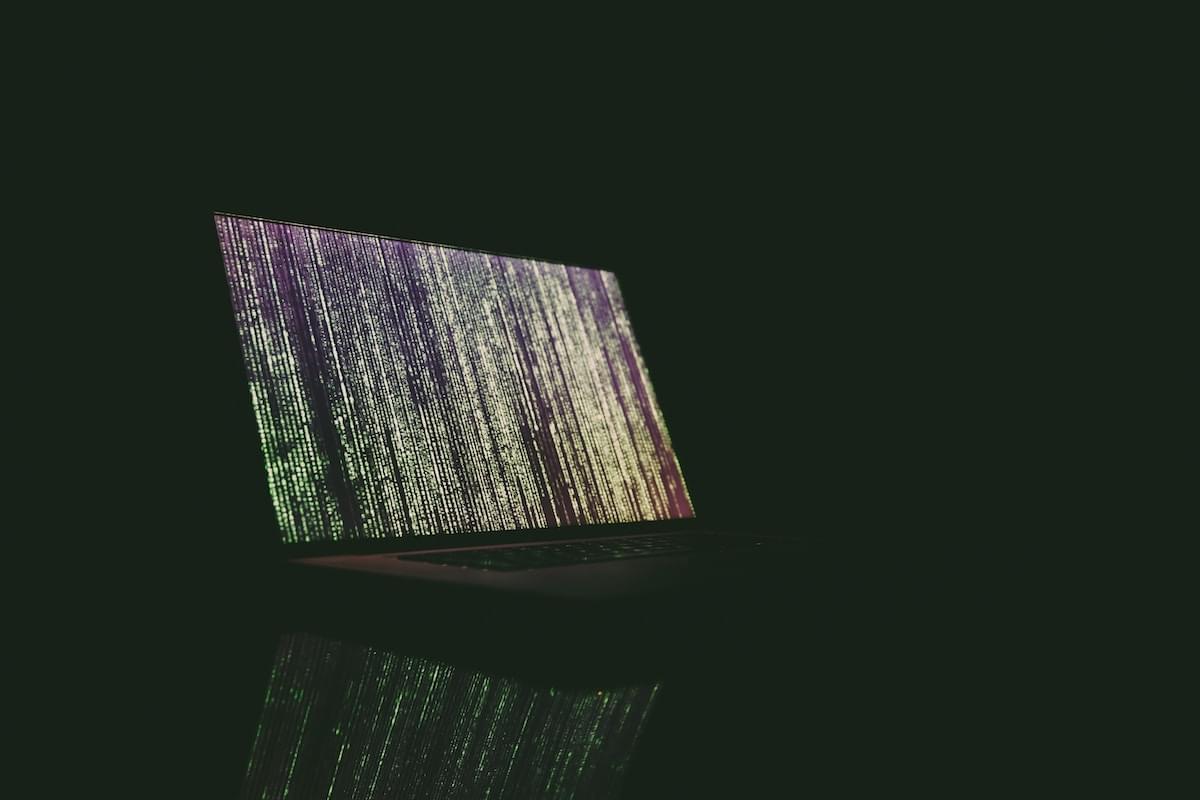
I was overjoyed recently when I read the news that the British mathematician, Alan Turing will feature on the Bank of England's new £50 note. Turing occupies a special place in the hearts of computer nerds for effectively writing the blueprints for the computer. He also helped to break the notoriously difficult naval Enigma code used by the Nazi U-boats in World War II. In honor of this I decided a quick tutorial to build a cipher machine using the JavaScript skills that are covered in my book JavaScript Novice To Ninja.
The cipher we'll be using is the Caesar cipher, named after the Roman emperor, Julius Caesar. It is one of the most simple ciphers there are and simply shifts each letter along a set number of places. For example, the phrase 'Hello World' would become 'KHOOR ZRUOG' using a shift of 3 (which it is the shift that Julius Caesar is thought to have used).

You can see an example of the finished code here. Have a play around at writing some secret messages to get a feel for how it works.
To get started, fire up your favorite text editor and save the following as caesar.html:
The post How to Build a Cipher Machine with JavaScript appeared first on SitePoint.