Although, spam messages imply no harm but people still get irritated when they hear a message notification and find out that it’s from a nuisance nudge. There are several ways by which you can block spam messages and make your SMS app spam-free. In this article, we are going to discuss two methods that you can use to get rid of spam messages from both business and individuals.
1 - Blocking Spam Messages Directly
Most Android devices already has the feature (comes built-in with Google Messages app, if not you can download it anytime) that lets users block unwanted and spam messages. It’s called a Spam Filter that can filter spam messages and don’t let them reach your inbox. Following are the steps by which you can enable Spam Filter:- Open your Messages app on Android phone and click the three dots or your profile icon on the top right corner of the screen.
- Click on Messages Settings and you will see SIM card and General options.
- Now tap on General settings (on this page, you'll find a lot of options, so don't get confused)
- Find the Spam Protection settings and tap on it
- Now simply turn on the toggle "Enable Spam Protection".
Screenshots: DIW
Now your Spam protection mode is on, and if you want to make sure whether the auto-spam blocker feature is really working, then you can check it by going into Settings and then into Spam and Blocked folder to check the auto-spammed message there (the separate inbox for troublemakers) that Google thinks are bothering you.
Screenshot: DIW
Even if you've turned on the spam filter, chances are, some spam messages are still going to bypass the Google's spam filter and are going to appear in the notifications, all you can do is manually block those senders, here's how:
In the first method you do not need to open/check the message and for that simply right from your Messages inbox hold and tap the spam message or the sender and you'll see a 3-dot menu popping up, just tap on it and then select Block option, a new pop up will ask your to block that message along with reporting spam. This will make sure that the message will never appear in your inbox again.
Screenshot: DIW
And in the second method you'll need to open the message and from the top 3-dot option you can either directly select Block and report spam option or alternatively right when you open a message and tap the 3-dot menu go to details and then press Block and report spam.
That's it—no more pesky notifications from annoying unknown numbers and users.
2. Third Party Apps to Block Spam Messages
There are many third party apps for Android that help the users block spam messages. The apps we are going to mention are free, safe and easy to use.1 - True Caller
Photo: Google Play StoreTrue Caller is a great app to identify and block spam calls and messages. You can sync it with your SMS app. True caller automatically hides all the spam messages and only shows you the messages that are important. It can also identify the person who is sending spam messages. True caller now also has a feature that lets users record calls. True caller needs access to your phone book to identify spammers.
2 - MS Message Organizer
Photo: Google Play StoreMicrosoft also has an app to let users organize and hide spam messages. It has separate folders for promotional, personal and financial messages. The Message Organizer app from Microsoft will help organize all your messages on its own.
3 - Hiya: Spam Blocker & Caller ID
Photo: Google Play Store
This powerful tool not only alerts users to potential spam calls for free but automatically blocks them, eliminating disruptive interruptions. Equipped with integrated caller ID, Hiya unveils the true identity of the caller. It stands as a reliable companion in the ongoing battle against unwanted disruptions and potential scams, ensuring genuine connections and peace of mind. Hiya isn't just a solution; it's a shield against the incessant onslaught of spam calls, offering users control and security in their communication experience.
This powerful tool not only alerts users to potential spam calls for free but automatically blocks them, eliminating disruptive interruptions. Equipped with integrated caller ID, Hiya unveils the true identity of the caller. It stands as a reliable companion in the ongoing battle against unwanted disruptions and potential scams, ensuring genuine connections and peace of mind. Hiya isn't just a solution; it's a shield against the incessant onslaught of spam calls, offering users control and security in their communication experience.
Conclusion
You do not need to use all the apps above to block spam messages on Android. In fact, there’s no need for them. These apps are only useful if you want to hide your spam messages in addition to organizing other messages. The built-in Android features for blocking spam messages are more than enough.Read next: Can ChatGPT Help You Master the Intricacies of Content Writing?
by Arooj Ahmed via Digital Information World
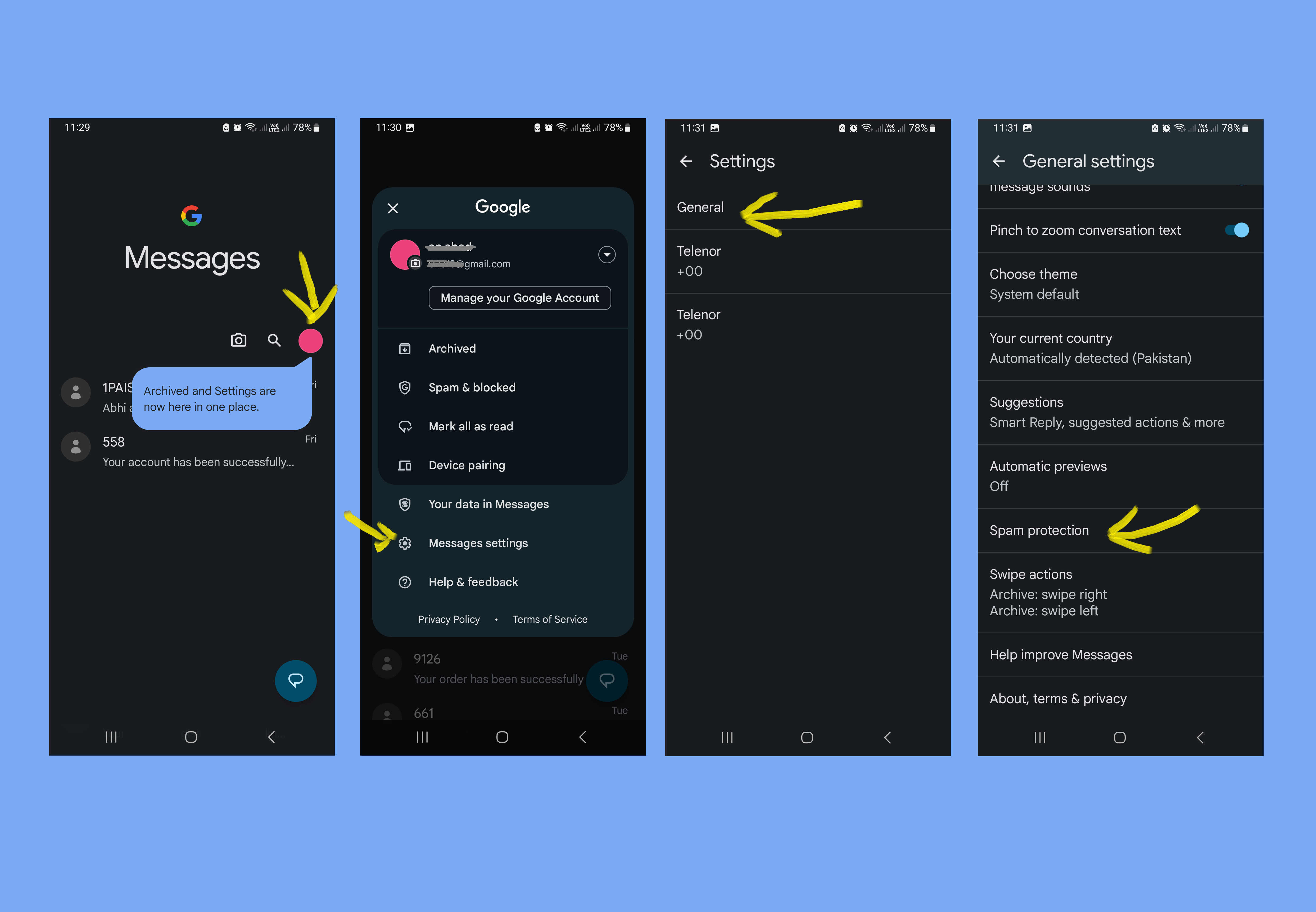

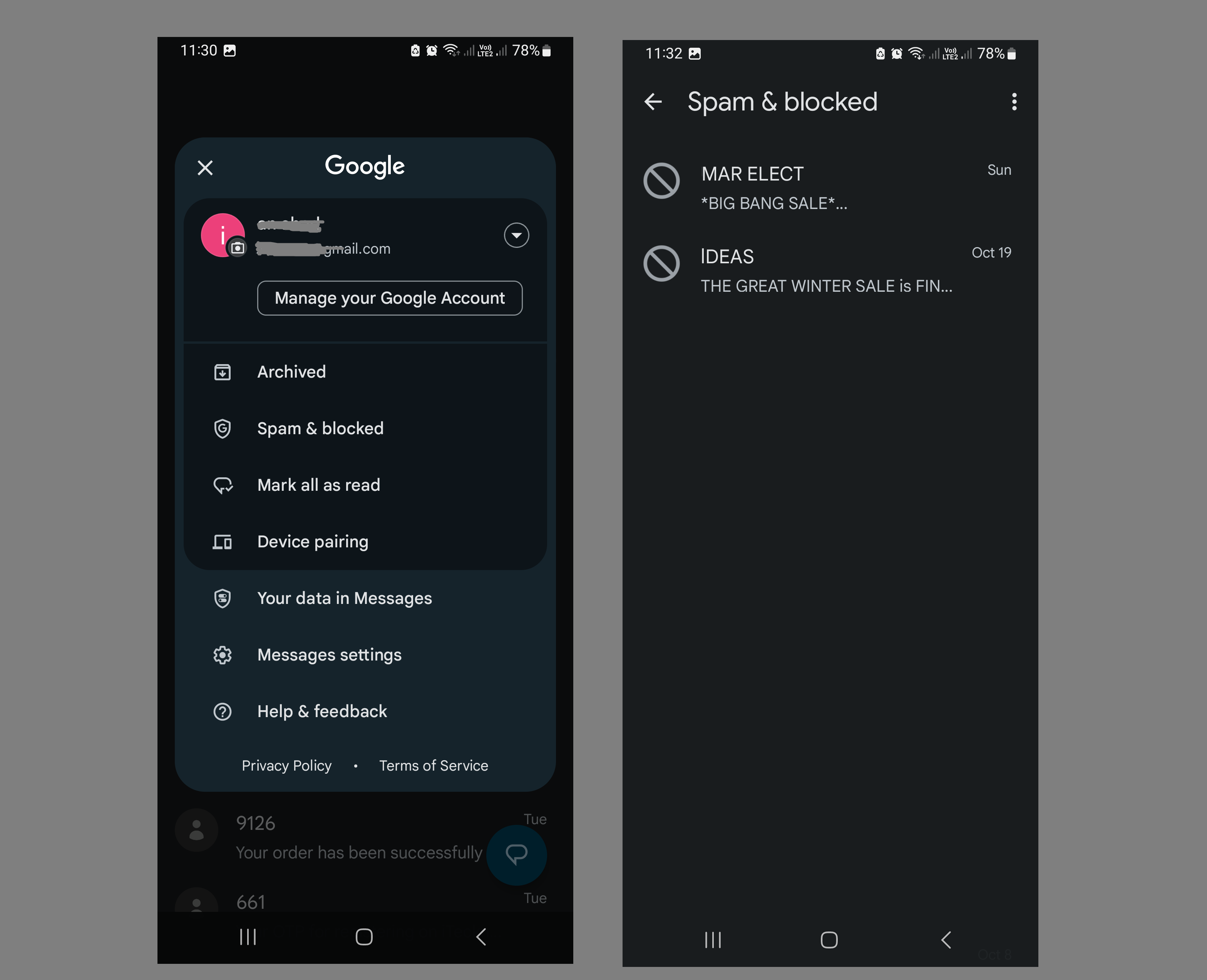

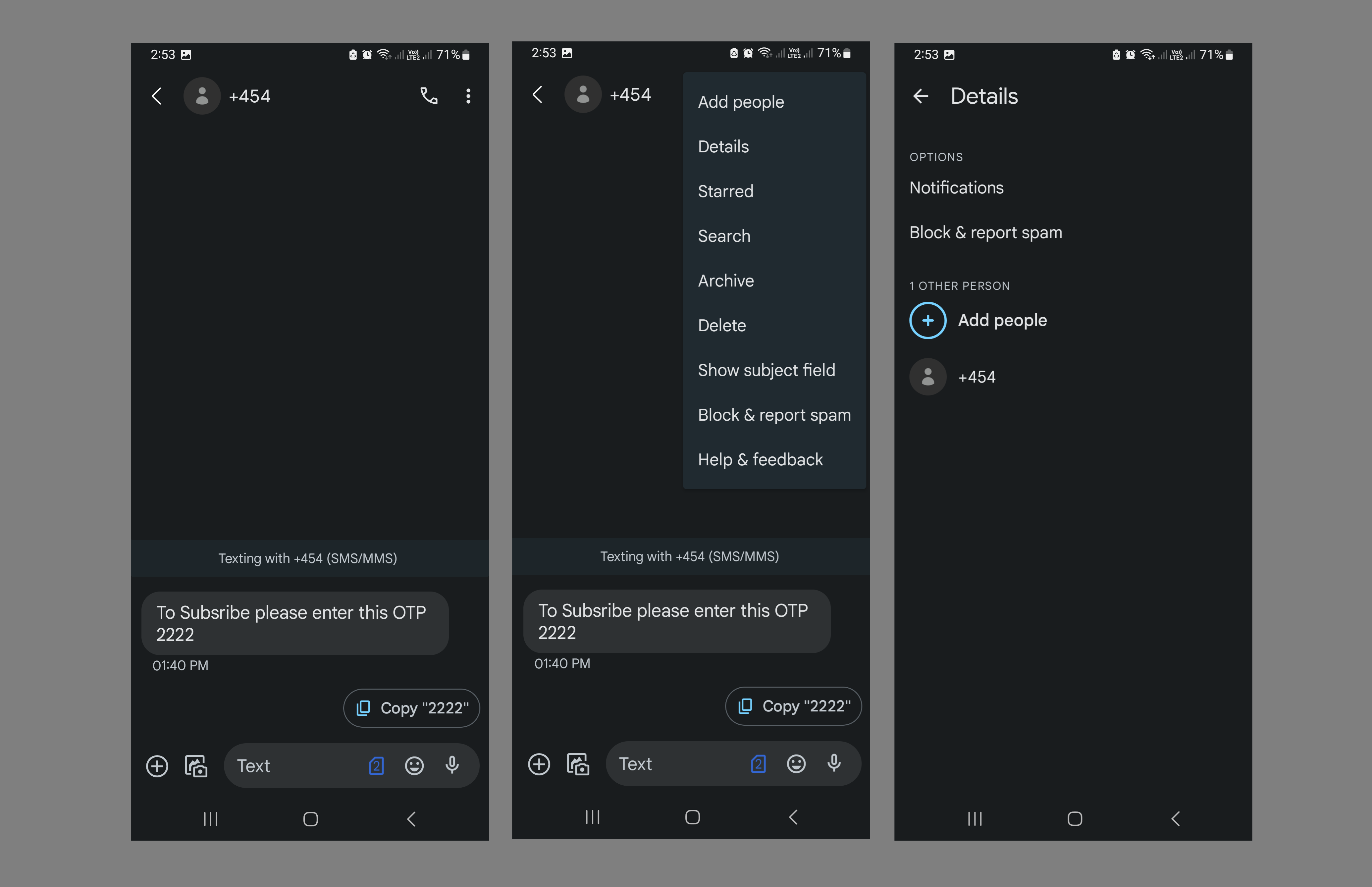
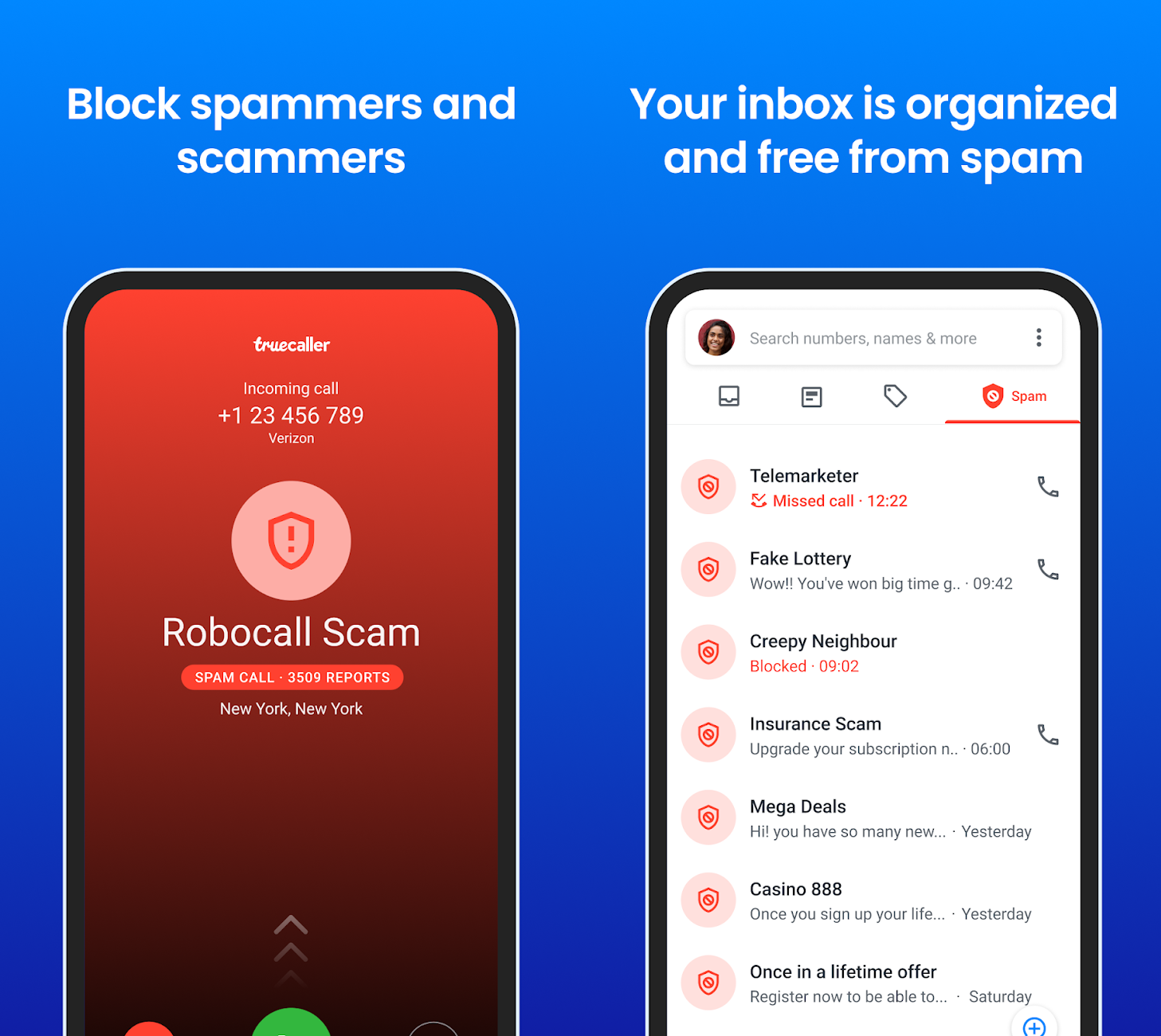
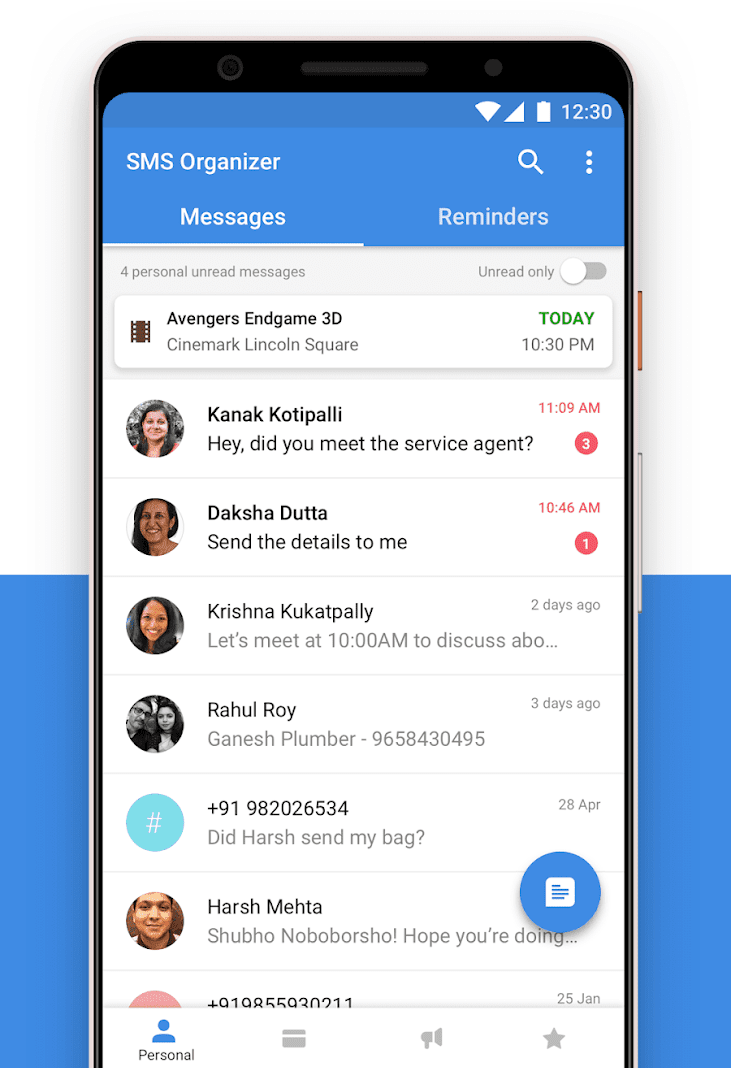
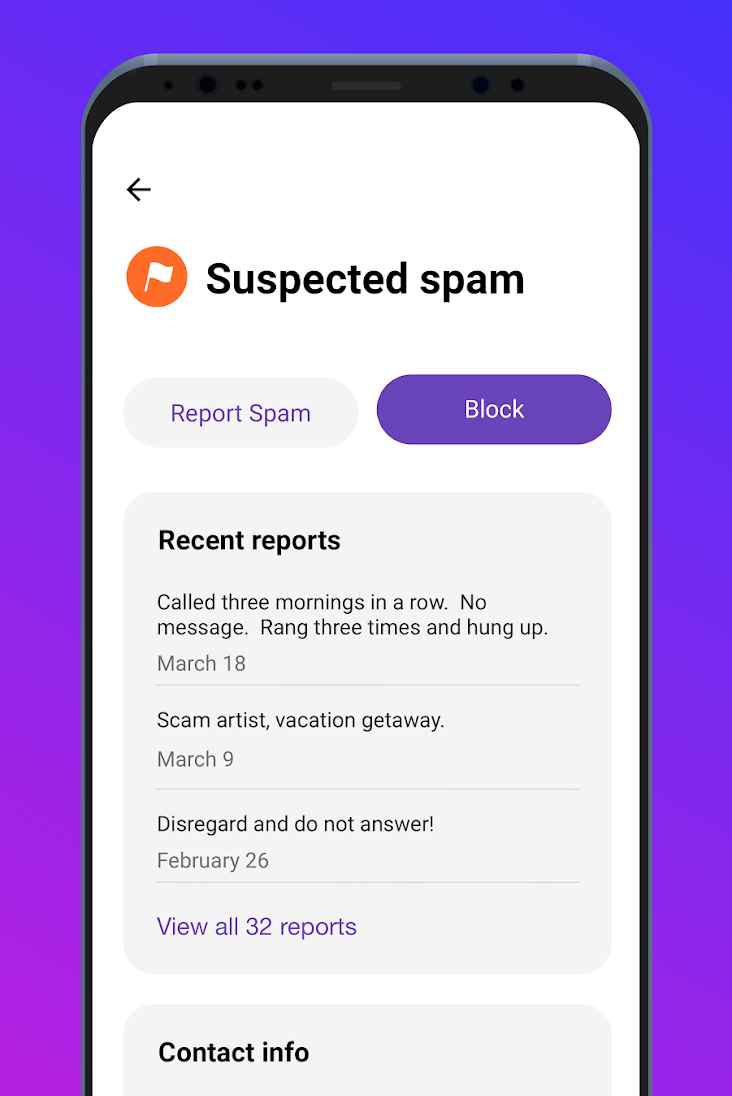
No comments:
Post a Comment