In this article, I’ll outline ten must-have Sublime Text plugins for JavaScript developers, each of which can improve your workflow and make you more productive.
Sublime Text is a great application for just about any developer to have in their toolbox. It’s a cross-platform, highly customizable, advanced text editor that sits nicely between full featured IDEs (which are notoriously resource hungry) and command line editors such Vim or Emacs (which have steep learning curves).
In recent years, Sublime has gained welcome competition from both Visual Studio Code and Atom, but Sublime Text still holds its own by being indisputably faster, being able to open larger files faster than the others.
One of the things that makes Sublime so great is its extensible plugin architecture. This makes it easy for developers to extend Sublime’s core functionality with new features like code completion, or the embedding of remote API documentation. Sublime Text doesn’t come with plugins enabled out of the box: they’re typically installed through a 3rd-party package manager simply called Package Control. To install Package Control in Sublime Text, please follow the installation guide on their website.
So let’s get to it!
1. Babel
Of course, the first one on my list is the Babel plugin. This plugin adds proper syntax highlighting to your ES6/2015 and React JSX code. After installing the plugin, the first thing you should do is set it as the default syntax for all of your JavaScript and TypeScript file types.
If you haven’t yet discovered the joy of Babel, I highly suggest it. It allows you to compile ES6/ES7/ESNext, JSX, and TypeScript code down to ES5 for full browser support. It integrates well with all popular build tools and the CLI. Obviously, it doesn’t support legacy browsers, but you can follow the tips on their caveats page if you need to support IE10 and below.
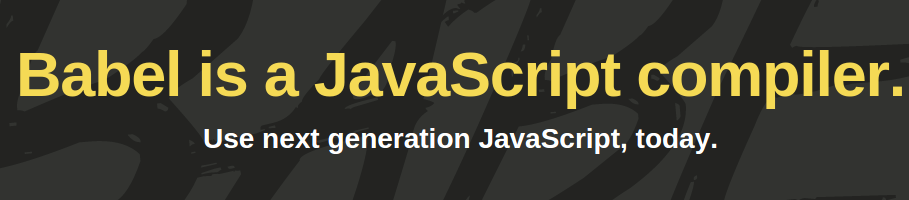
2. SublimeLinter
Next up is SublimeLinter, which provides amazing ESLint and JSHint integration into Sublime. A linter will look over your code and verify it has proper styling and proper syntax based on a configuration file that can be checked in with your source code. No matter if you’re a beginner or have been programming for most of your life: in JavaScript, a linter is a must have. Check out the ESLint or JSHint about pages to see what they can do for you. Depending on which you chose for your project, you’ll also need the supporting packages of SublimeLinter-eslint or SublimeLInter-jshint.
In order for either of these to work, you must include a linter either into your project dependencies or install it globally:
npm install --save-dev eslint
If you’re unsure how to use npm, check out our tutorial on getting started with Node Package Manager.
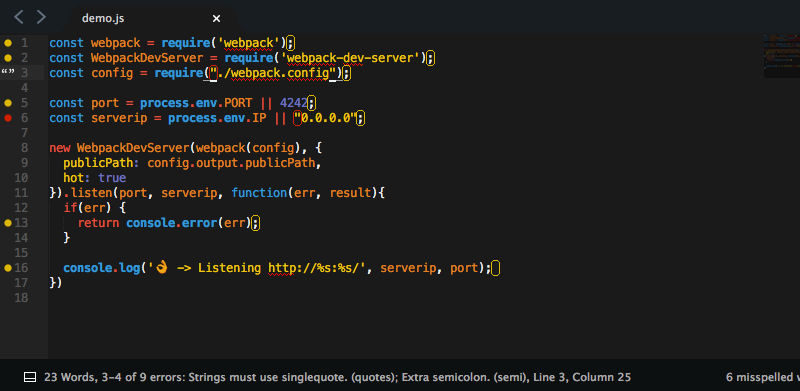
If you’ve installed and configured it correctly, you should see the changes when you open or save a JavaScript file. The plugin is incredibly configurable and can be made to report in a number of ways that might be better for your workflow. By default, the description of the errors will be reported in the status bar at the bottom of the editor.
Continue reading %10 Essential Sublime Text Plugins for JavaScript Developers%
by Matt Burnett via SitePoint
No comments:
Post a Comment