This article was originally published on MongoDB. Thank you for supporting the partners who make SitePoint possible.
It can be quite difficult tying together multiple systems, APIs, and third-party services. Recently, we faced this exact problem in-house, when we wanted to get data from Segment into MongoDB so we could take advantage of MongoDB’s native analytics capabilities and rich query language. Using some clever tools we were able to make this happen in under an hour – the first time around.
While this post is detailed, the actual implementation should only take around 20 minutes. I’ll start off by introducing our cast of characters (what tools we used to do this) and then we will walk through how we went about it.
The Characters
To collect data from a variety of sources including mobile, web, cloud apps, and servers, developers have been turning to Segment since 2011. Segment consolidates all the events generated by multiple data sources into a single clickstream. You can then route the data to over 200+ integrations all at the click of a button. Companies like DigitalOcean, New Relic, InVision, and Instacart all rely on Segment for different parts of their growth strategies.
To store the data generated by Segment, we turn to MongoDB Atlas – MongoDB’s database as a service. Atlas offers the best of MongoDB:
- A straightforward query language that makes it easy to work with your data
- Native replication and sharding to ensure data can live where it needs to
- A flexible data model that allows you to easily ingest data from a variety of sources without needing to know precisely how the data will be structured (its shape)
All this is wrapped up in a fully managed service, engineered and run by the same team that builds the database, which means that as a developer you actually can have your cake and eat it too.
The final character is MongoDB Stitch, MongoDB’s serverless platform. Stitch streamlines application development and deployment with simple, secure access to data and services – getting your apps to market faster while reducing operational costs. Stitch allows us to implement server-side logic that connects third-party tools like Segment, with MongoDB, while ensuring everything from security to performance is optimized.
Order of Operations
We are going to go through the following steps. If you have completed any of these already, feel free to just cherry pick the relevant items you need assistance with:
- Setting up a Segment workspace
- Adding Segment’s JavaScript library to your frontend application – I’ve also built a ridiculously simple HTML page that you can use for testing
- Sending an event to Segment when a user clicks a button
- Signing up for MongoDB Atlas
- Creating a cluster, so your data has somewhere to live
- Creating a MongoDB Stitch app that accepts data from Segment and saves it to your MongoDB Atlas cluster
While this blog focusses on integrating Segment with MongoDB, the process we outline below will work with other APIs and web services. Join the community Slack and ask questions if you are trying to follow along with a different service.
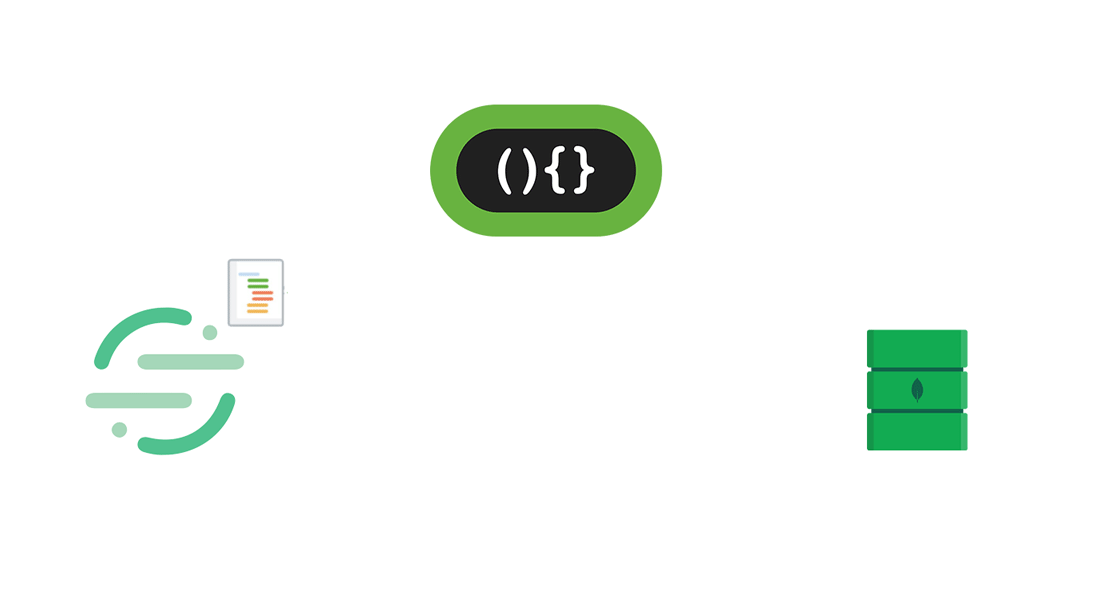
Each time Segment sees new data, a webhook fires an HTTP Post request to Stitch. A Stitch function then handles the authentication of the request and, without performing any data manipulation, saves the body of the request directly to the database – ready for further analysis.
Setting up a Workspace in Segment
Head over to Segment.com and sign up for an account. Once complete, Segment will automatically create a Workspace for you. Workspaces allow you to collaborate with team members, control permissions, and share data sources across your whole team. Click through to the Workspace that you've just created.
To start collecting data in your Workspace, we need to add a source. In this case, I’m going to collect data from a website, so I’ll select that option, and on the next screen, Segment will have added a JavaScript source to my workspace. Any data that comes from our website will be attributed to this source. There is a blue toggle link I can click within the source that will give me the code I need to add to my website so it can send data to Segment. Take note of this as we will need it shortly.
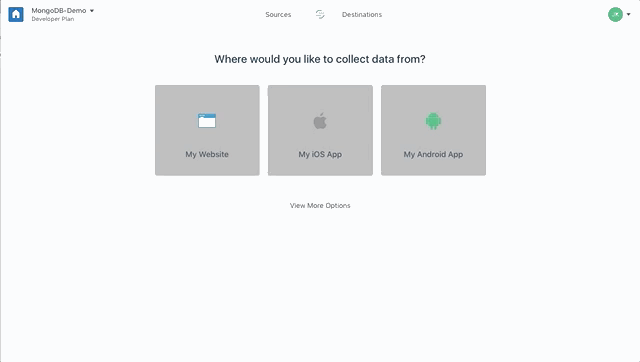
Adding Segment to your Website
I mentioned a simple sample page I had created in case you want to test this implementation outside of other code you had been working on. You can grab it from this GitHub repo.
In my sample page, you’ll see I’ve copied and pasted the Segment code and dropped it in between my page’s <head> tags. You’ll need to do the equivalent with whatever code or language you are working in.
If you open that page in a browser, it should automatically start sending data to Segment. The easiest way to see this is by opening Segment in another window and clicking through to the debugger.
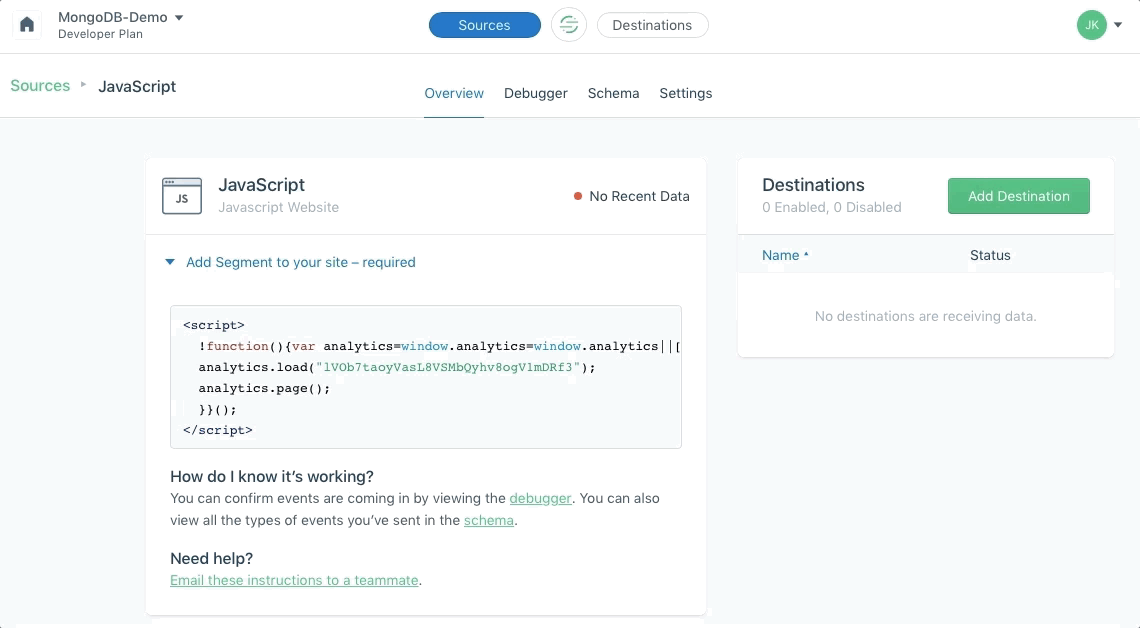
Clicking on the debugger button in the Segment UI takes you to a live stream of events sent by your application.
Customizing the Events You Send to Segment
The Segment library enables you to get as granular as you like with the data you send from your application.
As your application grows, you’ll likely want to expand the scope of what you track. Best practice requires you to put some thought into how you name events and what data you send. Otherwise different developers will name events differently and will send them at different times – read this post for more on the topic.
To get us started, I’m going to assume that we want to track every time someone clicks a favorite button on a web page. We are going to use some simple JavaScript to call Segment’s analytics tracking code and send an event called a “track” to the Segment API. That way, each time someone clicks our favorite button, we'll know about it.
You’ll see at the bottom of my web page, that there is a jQuery function attached to the .btn class. Let’s add the following after the alert() function.
analytics.track("Favorited", {
itemId: this.id,
itemName: itemName
});
Now, refresh the page in your browser and click on one of the favorite buttons. You should see an alert box come up. If you head over to your debugger window in Segment, you’ll observe the track event streaming in as well. Pretty cool, right!
You probably noticed that the analytics code above is storing the data you want to send in a JSON document. You can add fields with more specific information anytime you like. Traditionally, this data would get sent to some sort of tabular data store, like MySQL or PostgreSQL, but then each time new information was added you would have to perform a migration to add a new column to your table. On top of that, you would likely have to update the object-relational mapping code that's responsible for saving the event in your database. MongoDB is a flexible data store, that means there are no migrations or translations needed, as we will store the data in the exact form you send it in.
Getting Started with MongoDB Atlas and Stitch
As mentioned, we’ll be using two different services from MongoDB. The first, MongoDB Atlas, is a database as a service. It’s where all the data generated by Segment will live, long-term. The second, MongoDB Stitch, is going to play the part of our backend. We are going to use Stitch to set up an endpoint where Segment can send data, once received, Stitch validates that the request Stitch was sent from Segment, and then coordinate all the logic to save this data into MongoDB Atlas for later analysis and other activities.
The post How to Integrate MongoDB Atlas and Segment using MongoDB Stitch appeared first on SitePoint.
by Jesse Krasnostein via SitePoint
No comments:
Post a Comment